Let say we have a web service that handle some business logic and we need to get some information about how many times a particular endpoint is being hit or imagine that we want to have the option to shut down a particular endpoint on demand.
The typical way to solve this is by modifying the codebase of the existing service, we maybe make use of a Decorator pattern to wrap the object in charge of the request. But what happen if we discover we want to apply this rules to more services, and, what happen if those services are written in other programming languages/framework or even worst what happen if we don’t want to touch those services at all (we are afraid of looking at the codebase).
Separation Of Concerns
Other solution can be to separate this new functionality into it’s own container. That new container will act as a decorator for the whole application, providing this new functionality without modifying the underlying service. This paradigm can bring lot of advantages, because we don’t care about the programming language behind service as long as we use the same protocol and in the case that the protocol change we just need to change one codebase.
Before We Start
The objective here is to learn how we can leverage container technology to get this type of flexibility. We can create applications that enhance other applications, that’s what frameworks like Istio does very well. I’m going to illustrate how you this, by building an Istio like framework.
This guide will be divide in three parts:
- Part One: How to deploy applications supporting multiple containers.
- Part Two: Develop and deploy our “Telemetry” container, we are going to plug this container to any service and gather some simple telemetry.
- Part Three: Write a simple dashboard. Once this “Telemetry” container is appended to other services, we are going to signal our dashboard with the usage information across our “service mesh”.
I’m going to use OpenShift because is the Kubernetes distro I’m most familiar with, but this techniques should work in Kubernetes as well.
If you want to follow this guide you can install oc-client with oc-cluster-up or even better make a free account in OpenShift.io. If you have trouble understanding some of the concepts, you read this OpenShift getting started guide.
Understanding The Pod
Pods are the building blocks to create applications in the cluster, but for our purposes we can think of them as a container of containers, they provide a isolation layer similar to Linux container. This means that containers running inside believe they are running in a single machine.
And like processes running in a “single machine”, contained processes running inside can communicate between each other using some of the mechanism we can find in a Linux environment like System V semaphore, POSIX shared memory or Linux sockets.
How It Looks
This is a quick example of what a pod looks like:
apiVersion: v1
kind: Pod
metadata:
name: my-pod
labels:
app: my-pod
spec:
containers:
- name: my-container
image: busybox
command: ['sh', '-c', 'echo Hello World! && sleep 3600']
Here we are defining a pod named my-pod, inside we are going to deploy a busybox (a very small Linux distribution) container, once this image is deployed, we are going display “Hello World” and sleep to keep the entire container alive for 3 thousand seconds.
We save this in a file called pod.yml and we execute the following command:
oc create -f pod.yml
# or you can create using a template stored somewhere else
oc create -f https://gist.githubusercontent.com/cesarvr/3e80053aca02c7ccd014cbdfc2288444/raw/52cde49116a6d6261a1f813034b957058180a7ee/pod.yml
The container section of that template is similar to do docker run -it busybox echo Hello World!; sleep 3600 in your machine, only difference is that in the case of OpenShift you container is running in a remote computer.
We can login into the container by running the following command:
oc rsh my-pod
More Containers
Adding a new container to existing pod is very simple, we just need add a new entry in the template:
apiversion: v1
kind: pod
metadata:
name: my-pod
labels:
app: my-pod
spec:
containers:
- name: first-container
image: busybox
command: ['sh', '-c', 'echo Hello World && sleep 3600']
- name: second-container
image: busybox
command: ['sh', '-c', 'echo Hello World 2 && sleep 3600']
We re-create the pod using the same instructions above:
# if you create a pod before, you need to deleted first.
oc delete pod my-pod
# create it again.
oc create -f pod.yml
#or
oc create -f https://gist.githubusercontent.com/cesarvr/97a0139ca2dba9412254d9919da64e69/raw/5e593a9a4b9fff9af06c53670f939fd9caef94ff/pod.yml
Login into the containers gets a little bit trickier as we need to specify what container we want to login, let say we want to login into the first-container container:
oc rsh -c first-container my-pod
If you want to login into the second-container:
oc rsh -c second-container my-pod
Communication Between Pods
Simple Server
By now we should understand all the theory behind how the pod works, so let’s put some of it into practice and deploy a simple Node.js static web server.
oc new-app nodejs~https://github.com/cesarvr/demos-webgl
This new-app command creates deployment controller which are in charge of creating pods that will host our static server, the source code for the static server can be found here.
Only thing missing is to create a router to send outside traffic to our pod:
# First let expose our service to outside traffic
oc expose svc demos-webgl
# Check the route and make a request with the browser
oc get route | awk '{print $2}'
HOST/PORT
demos-webgl-web-apps.7e14.starter-us-west-2.openshiftapps.com
# curl demos-webgl-web-apps.7e14.starter-us-west-2.openshiftapps.com
# <HTML...
Adding A Container
To add a new container, we just need to modify deployment configuration:
We need to lookup the available deployment configurations by running this command:
oc get dc | awk '{print $1}'
NAME
webgl-demos
We need to edit this resource (webgl-demos) using oc edit:
#You can setup the editor by editing the variable OC_EDIT (example: export OC_EDIT=vim).
oc edit deploymentconfig webgl-demos
The deployment configuration is provided in the form of a YAML document, from here we are interested in the containers section:
containers:
- image: 172.30.254.23:5000/web-apps/webgl-demos@sha256:....ffff3
imagePullPolicy: Always
name: webgl-demos
ports:
- containerPort: 8080
protocol: TCP
- containerPort: 8443
protocol: TCP
It’s a little bit messy, but this syntax should look very familiar, we are going to add the new container just below the containers: section, this way we avoid mistakes.
- name: sidecar
image: busybox
command: ["sh", "-c", "sleep 3600"]
This is the block we want to add just a simple busybox container, the end result should look like this:
containers:
- name: sidecar
image: busybox
command: ["sh", "-c", "sleep 3600"]
- image: 172.30.254.23:5000/web-apps/webgl-demos@sha256:....ffff3
imagePullPolicy: Always
name: webgl-demos
ports:
- containerPort: 8080
protocol: TCP
- containerPort: 8443
protocol: TCP
resources: {}
terminationMessagePath: /dev/termination-log
terminationMessagePolicy: File
We save the content of our editor and we should see deploymentconfig.apps.openshift.io "webgl-demos" edited message and just after this our pod will get re-created by the deployment controller.
Sending Messages
We got two container webgl-demos running the static server in port 8080 and sidecar running a sleep process, let see if we can connect to the server container from sidecar.
Get the running pods:
oc get pod
oc rsh -c sidecar webgl-demos-3-md7z4
Let’s communicate using localhost:
# This will call send a message to the container with ..
# the webserver asking for the index.html
wget -q0- 0.0.0.0:8080/index.html
#<a href="fire_1">fire_1</a><br><a href="gl_point">gl_point</a><br><a href="stars-1">stars-1</a><br><a href="tunnel-1">tunnel-1</a>
Here is the whole process:
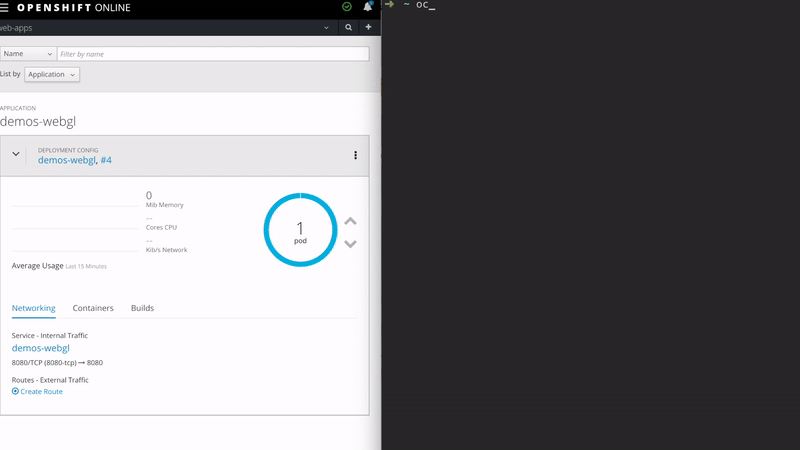
Container Patterns
This article went longer than I though, but I think now you should now enough to put this knowledge into practice, here are some suggestion where using multiples container can be interesting:
- You can divide applications in two containers one container handles the business logic, other container handles the network security.
- You can encapsulate the networking recovering capabilities (circuit breaker, etc) inside a container you know like Istio.
For more ideas here is a nice paper we more containers patterns. In the next post we are going to write our Ambassador container to read the telemetry. Cheers!.